Actualy the RM pro transmitter from Broadlink is supported and tested within the IRControl App. For other Broadlink devices maybe there are not all functions supported. First you have to connect the Broadlink device with the Broadlink APP to your WLAN.
Setup your Broadlink with a Mac adress or IP. For more Information have a look at the chapter network configuration.
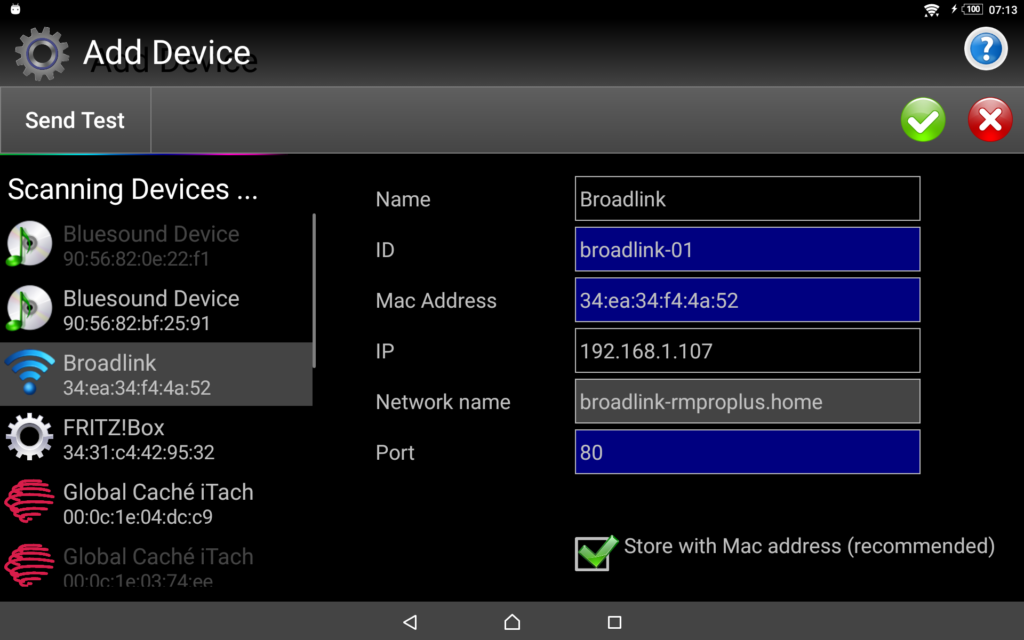
With Broadlink RM pro IR transmitter you have to add all the control codes to telecontrol your devices. You have the possiblibty to add the infrared sequence as a Pronto HEX Code or as numbers with protocol definition. For testing your protocol codes, there is a test functionality implemented («Send Test»).
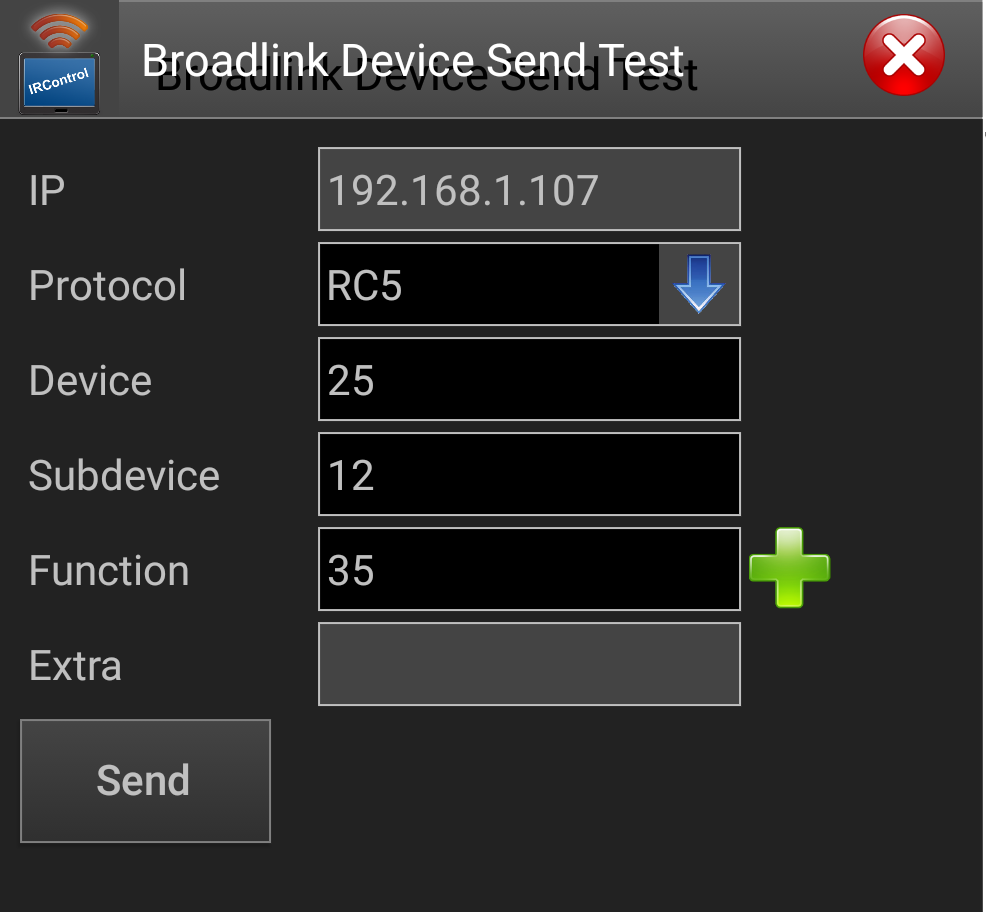
You have to enter protocol, device, subdevice (if existing) und
function numerber. This definition will be transformed to a Pronto HEX
Code bevor sending to the Broadlink device.
With the implementation in IRControl for the Broadlink IR transmitter you have also the possibility to learn infrared codes from your remote control.
The Broadlink RM pro has also the possibility to learn radio control sequeneces (for expample for power switches).
Broadlink Infrared Target
For each device you wand to control with the Broadlink RM pro, you have to add a Broadlink Infrared Target.
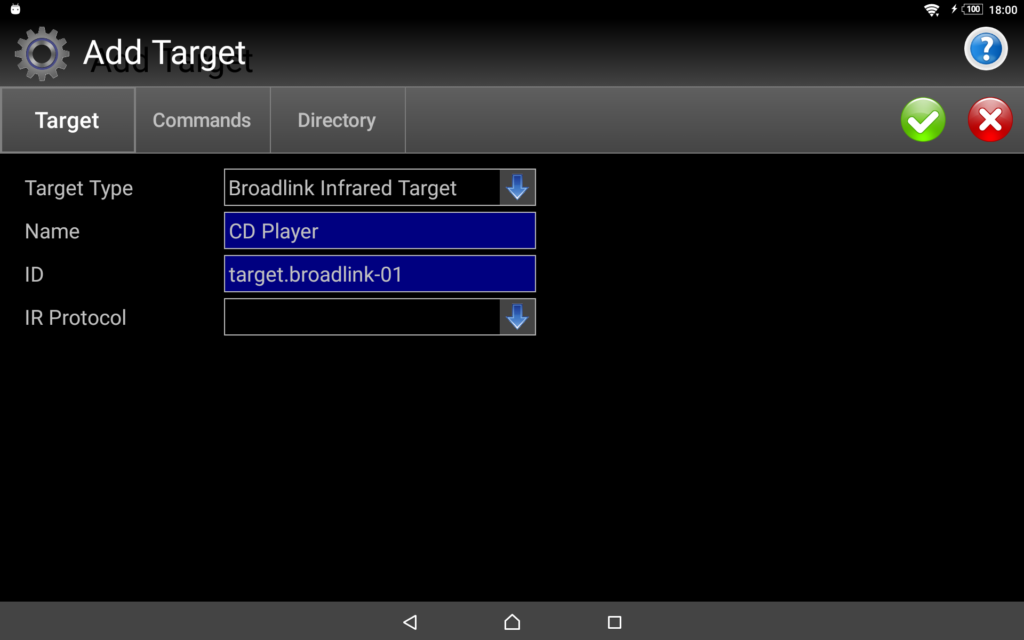
Select the Device Type Broadlink Infrared Target and register it with a name for the target and a unique ID. The Parameter IR Protocol is optional. It will be used to generate infrared sequences.
Now you have to register the infrared codes on the tab «Commands».
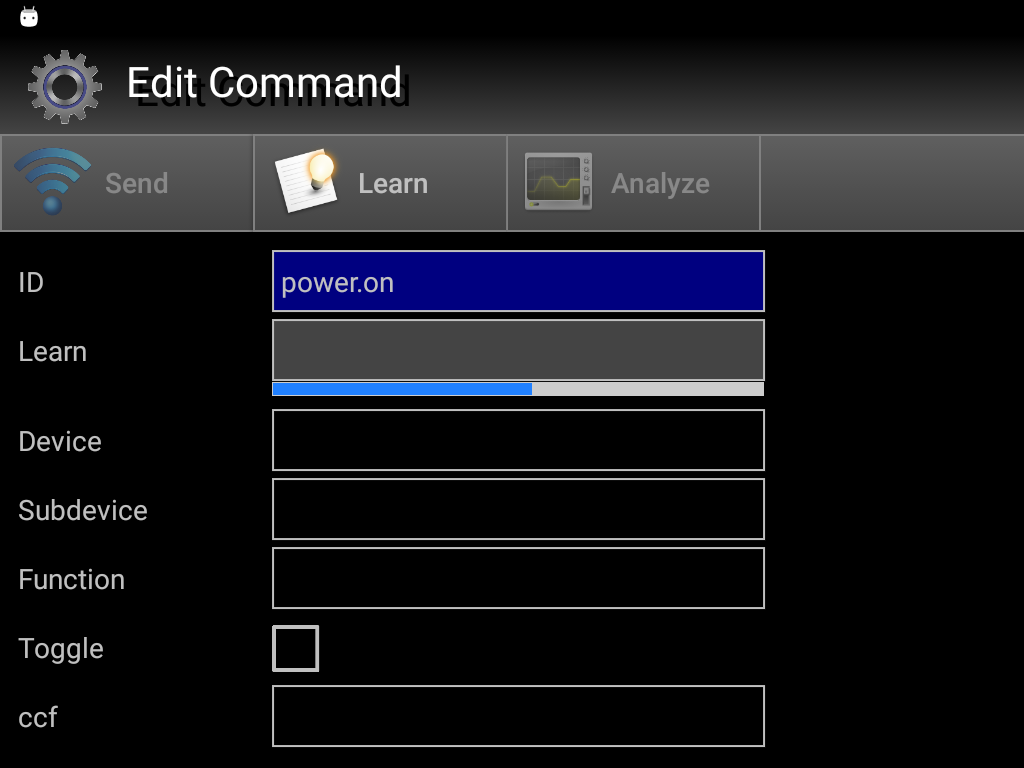
Add your commands by pressing the  button . Enter a unique ID for the command code.
button . Enter a unique ID for the command code.
Now you have the possibility to add the control sequence as a Philips
Pronto Code (ccf) or as a function definition (device, subdevice and
function). But the easiest way is to learn the infread sequence by
sending it with your remote control.
To learn a infrared sequence press on the Learn button. Now you have to send the desired infrared sequence from your remote control to the Broadlink device. If the signal could be recognized, «OK» will be displayed in the Learn field.
With the Analyze Tool you can analyze the infrared sequence code. Press the Analyze button to start the tool. If the infrared sequence code be decoded the concerning function definition will be displayed. You have the possibility to store the sequence directly in this decoded form after. The IR Protocol also will be set on the tab Target in this case. This transformation of sequence is optional. The command could also be sent directly with the learnd infrared sequence.
Parameter «Toggle» is used for some devices while sending the same control sequences multiple. This information will be included in the control sequence each second time. So the target device can recognize, that the sequence was sent again. This is not supported for all protocols. Mostly the RC5 protocol has such a toggle bit.
With the send button you can transmit the control sequence to your target device for testing purpose.
Broadlink Radio Control Device
The Broadlink RM pro Device has the possibility to learn radio control commands (for example to control power switches) and also to resend them.
You have to register a target configuration for it.
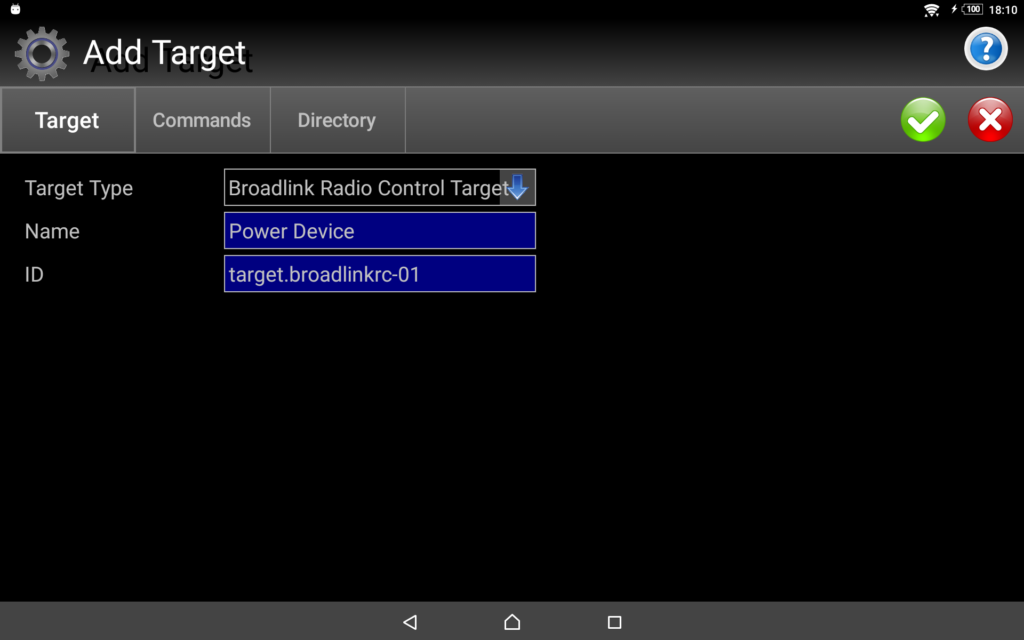
Select the Target Type Broadlink Radio Control Target and register it with a name and a unique ID for the device.
On the tab Commands you kann learn the radio control sequences for your device.
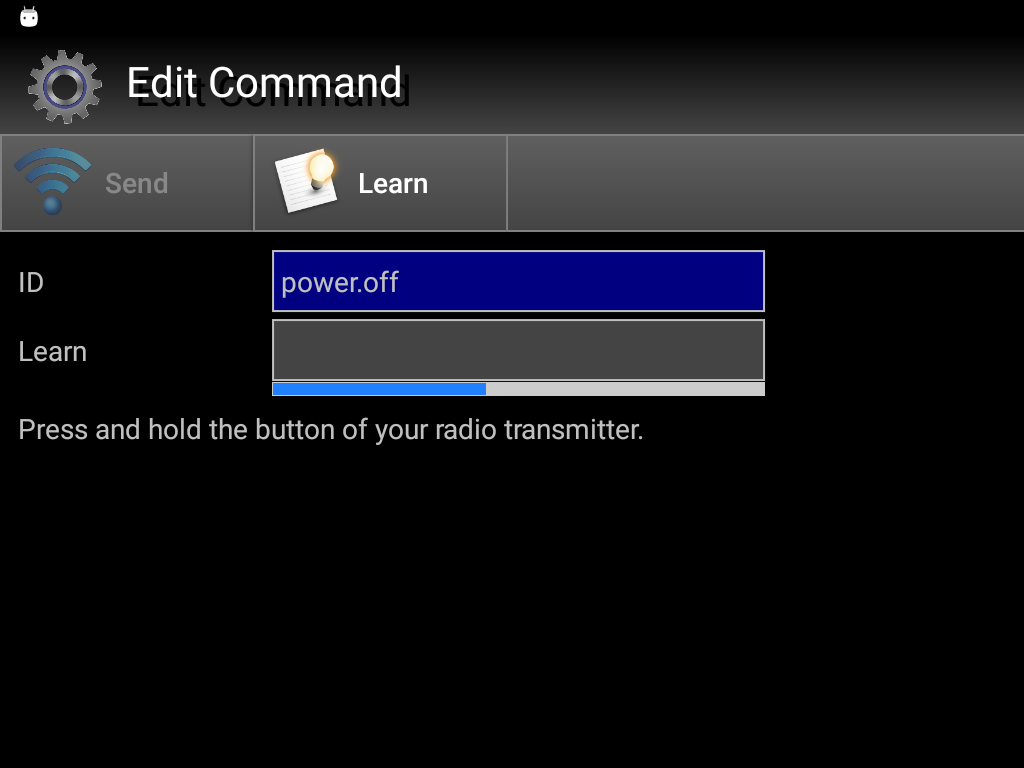
The learn process needs 2 steps. First, the Broadlink RM pro has to recognize the frequeny of the radio control sequence. For this, press the Learn button. After this you have to press (and hold) the button on your radio remote control up to the acutstic signal appears and the continue button will be displayed.
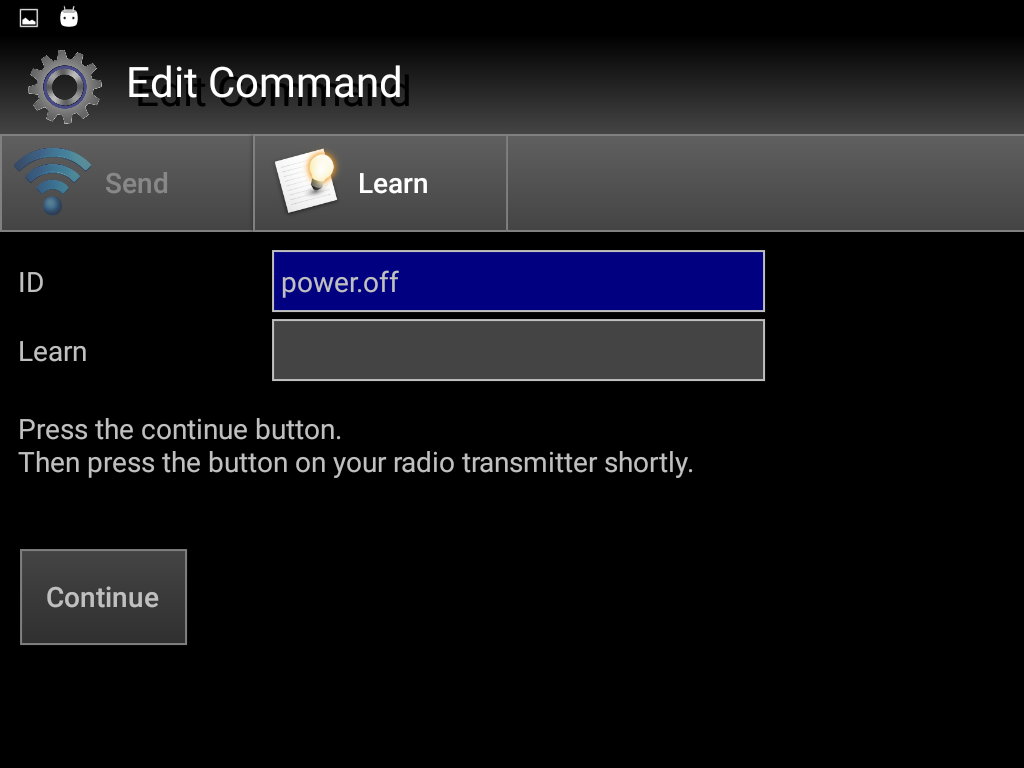
Now you have to press the Continue button and again the button on your Radio remote control. But this time only shortly. If the radio control sequence could be recognized, «Ok» will be displayed within the Learn field. Now you can store the command by pressing the OK button  .
.